It’s Alive!
I’ve got a Mac mini (2018), one of the new models in Space Grey with a T2 chip. It’s a powerhouse, it replaced a Mac Pro (Late 2013) and on every metric, except GPU power, it trounces the Mac Pro.
Anyway, I digress. Lately, I’ve had a couple of issues with it not powering up after rebooting. The first time it happened, I unplugged everything, plugged it all back in again, hit the power button a few times and it came back up. That was over a month ago and I forgot about it as I haven’t rebooted it since.
Last night, I installed the macOS 10.14.6 update and when it rebooted part of the way through the install process, it didn’t power on again.
I tried a few random things, but just could not get it to power up. I even left it unplugged from the power overnight to see if that would reset something and have it start up in the morning. Nope. No dice.
I then contacted Apple Support who asked me if I had tried restoring it with Apple Configurator. What? Apple Configurator? Isn’t that for iOS devices? Well, as it turns out, it’s also for T2 devices.
I quickly jumped onto the App Store and downloaded Configurator. Apple also gave me a link to a very helpful article; Restore Apple desktop computers that have the Apple T2 Security Chip.
For the Mac mini, the procedure is pretty straightforward, although it does require another computer and a USB-C cable to run Configurator and restore bridgeOS. Luckily I had my trusty 13-inch MacBook Pro handy, and the Apple USB-C cable that it uses to charge is perfect for this task.
I had to put the Mac mini into DFU mode which was done by disconnecting the power cable and then connecting the USB-C cable to the Thunderbolt port closest to the HDMI port. Next, you hold down the power button and keep holding it while you connect the power. Hold it for a further 3 seconds and the T2 is now in Device Firmware Upgrade (DFU) mode.
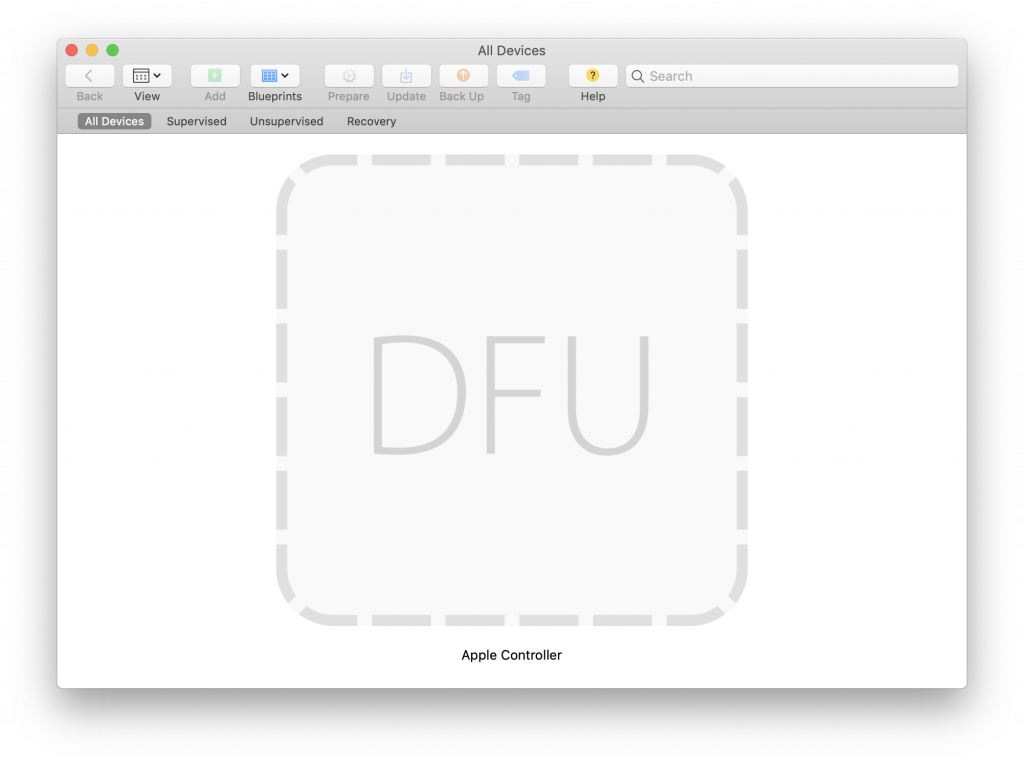
From here I was able to restore the bridgeOS. It’s worth noting that the first time I tried to restore it, it sat there at the end of Step 3 of 3: Installing OS. I left it like this for 10–15 minutes and then it dropped off and wasn’t visible in Configurator. It’s worth noting that during this process, I did not see an Apple logo on the screen at any point. Having nothing to lose at this stage, I ran through the DFU restore again. This time it did show me an Apple logo on screen when it updated, the Mac mini rebooted at the end of the process and now it’s back up and running.

“In these troubling times” you are a stand out, beautiful human being. I found this post while I was on hold with first level Apple Support and both he and I learned something today. My MacMini has been resurrected from it’s “is there something wrong with the PSU? How could a system software update take out the PSU?!” mode. Thank’s a billion.
Thanks for the kind words! I’m glad that this info helped.
What made you choose restore over revive?
When I first went thorough this procedure, the version of Configurator that I used didn’t have an option for revive, only for restore. Now that revive is there, it’s probably safer to try that first, and then if it doesn’t work, go for a full restore.
I have seen information online saying that restore also wipes the drive (assuming it deletes and re-generates the crypto keys or something like that) but in my experience, I have done a restore multiple times and my data was retained. YMMV however, so make sure you have a backup before restoring the firmware.
I found that “restore” definitely wipes the drive, and in my desperation at the moment I didn’t notice the “revive” option. Sadly, this was the one machine I didn’t have a back-up of so I had to manually rebuild. On the up-side, the machine is working again. All in all a net positive, but perhaps a more painful one than it needed to be. 😅
That’s odd, but not completely unexpected. Apple do say it wipes the drive. I’ve done a restore on three different machines (two Mac minis and one MacBook Pro) and in each case the data was retained. I guess I was just lucky!
thank you sir, you saved me a trip to apple store. much appreciated !
Thanks so much for this valuable post. I assumed that no power led meant dead psu and never even thought about the firmware. Much appreciated!
Glad I saved you a trip to the Apple store.