I’ve been trying, and mostly failing, to do the simplest of things in SharePoint – that is, share a folder with an external guest.
I was logged into a client’s SharePoint, and wanted to work a reliable step-by-step procedure to easily share files and folders with someone from outside their organisation. Sure, I’ll share them with me. I’ve got a Microsoft 365 Work or School account, it’ll be perfect to test.
I was however forgetting that this is SharePoint and once you’ve scratched the surface, nothing about SharePoint is straightforward.
No matter what I did, I kept getting an error message whenever I tried to sign in as a guest to their tenancy: Something went wrong. We’re sorry, sign-in isn’t working right now. But we’re on it! Please try again later.
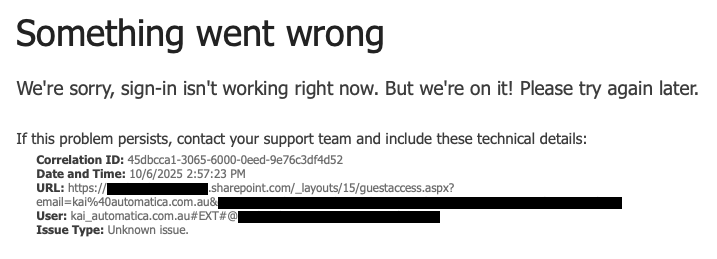
I did everything by the book – I sent an invitation to my external address, I accepted the invitation and signed in, and could access the My Account page in the external (to me) organisation.
No matter what I tried in SharePoint however, I simply could not access anything at all.
As it turns out, there were two reasons for this.
SharePoint UserInfo List
SharePoint keeps its own internal list of users and groups – it maps users in Entra to its own internal ID values. It also keeps a cache of user information in a UserInfo list. What this means is that if you invite someone as a guest, and then later delete them, SharePoint will probably still show them as a user. If you then re-invite them with the same email address (so they end up with the same User Principal Name) then the mapping between the SharePoint user ID and UPN is broken.
Microsoft have a page up with instructions on how to Troubleshoot user profile removal issues in SharePoint and to properly delete a user from SharePoint, so that they may be re-added at a later stage, you first need to delete the guest account from the Microsoft 365 admin centre as usual, but then you also need to remove them from SharePoint’s UserInfo list.
To do this, you go to the site in SharePoint, e.g. https://example.sharepoint.com and append /_layouts/15/people.aspx?MembershipGroupId=0 to the end of the URL, e.g.:
https://example.sharepoint.com/_layouts/15/people.aspx?MembershipGroupId=0
You can then select the user and delete them from this list.
There’s also another area that’s even harder to find in SharePoint that keeps user information even when the user has been deleted from Entra.
SharePoint User Profiles
In The SharePoint admin centre, go to More features in the left-hand sidebar, and then go to User profiles and click on Open.
Under People, click on Manage User Profiles.
In here, search for (no, you can’t browse) the user profile you want to remove, then click on the checkbox next to their name and click the Delete button in the toolbar.
After doing all of this, I was sure it was going to work for me.
No, it still didn’t.
Because this is SharePoint, it still had one last FU left in store for me. You see, my account has delegated admin privileges to my client’s Microsoft 365 tenancy. Apparently, if you have GDAP to another tenancy, you can’t be a guest user in their SharePoint.
Whilst I can’t find any documentation that explicitly refers to this not working in SharePoint, there’s plenty of activity on Reddit etc where people say that after much back and forth with Microsoft Support, they finally determined that this was what made guest access not work.
There’s a hint in the GDAP frequently asked questions document:
Can a partner user have GDAP roles and a Guest account?
No. Guest accounts don’t work with GDAP. Customers must remove any guest accounts to get GDAP to work.
Whilst this doesn’t explicitly say that if you have a GDAP role, that guest access to SharePoint won’t work, it’s about as close as I can find to something saying that the two account types are incompatible.
Exchange Company Contacts
In researching this issue, there’s also potentially a third way that guest access to SharePoint can break. If you have a company contact in Exchange with the same email address as the guest user you’re trying to invite, then apparently this doesn’t work either.
The solution to this is to do the following:
- Remove the contact from the shared contacts in the Exchange admin centre.
- Go to https://admin.exchange.microsoft.com/
- Under Recipients, go to Contacts.
- Delete the contact that has the same email as the guest user you wish to invite.
- Wait for 5-10 minutes for everything to sync across Microsoft 365.
- Add the user as a Guest in the Microsoft 365 admin centre.
- Go to https://admin.microsoft.com/
- Under Users, go to Guest Users and Add a guest user.
- Make sure the external recipient accepts the invitation and can log in
- This will add them to the Guest Users in the Microsoft 365 admin centre, and will also add them as a contact in the Exchange admin centre.
- You can edit the details in the Azure portal if you need to.
Do you need help with this?
Some of this stuff in SharePoint is really complicated, and from looking into what the issue might be, it appears that lots of people are experiencing similar issues. I can help you with this, but you need to understand that I operate a business and charge my clients an hourly rate. I put this information up on my blog to help myself and help other people; although you can read this for free, it is written for a technical audience. If you can’t follow the information here, that’s OK, I can help you out, but we will need to talk about billing first.
